Contribute to this page on GitHub
Scripts
LiquidBounce provides an interface that allows third-party developers from our community to enhance the client with new features using JavaScript scripts. These scripts can add various functionalities - from simple macros to complex features like an NES Emulator.
Managing Scripts
The following commands are available to manage your scripts:
.script list
Shows a list of all installed scripts.

.script browse
Opens the scripts folder where all your scripts are stored. This is the easiest way to access the scripts directory.
.script load <name>
Loads a specific script. Replace <name> with the script's filename.
.script unload <name>
Unloads a specific script. Replace <name> with the script's filename.
.script reload
Reloads all scripts. Use this command after adding new scripts to load them into the client.
.script edit <name>
Opens a script in your default text editor for modifications.
.script debug <name> [protocol] [suspend on start] [inspect internals] [port]
Enables DevTools debugging for a specific script. Additional parameters can be configured for debugging purposes.
Installing Scripts
You can find scripts in our community forum's script section. To install a script:
- Type
.script browseto open the scripts folder - Copy the script file into this folder (if it's a zip file, extract it first)
- Type
.script reloadto load the new script - Use
.script listto verify the script was loaded successfully
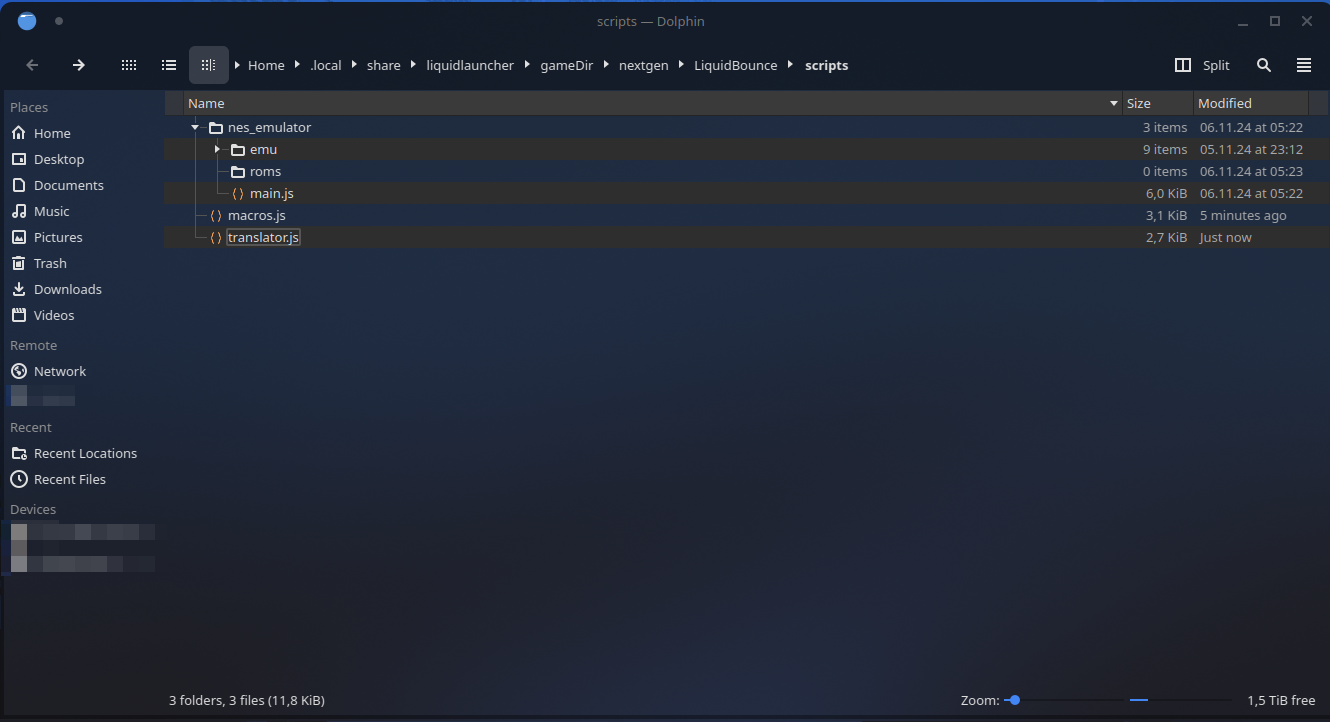
Improving Script Performance
LiquidBounce's script performance is significantly enhanced when using GraalVM compared to other JREs. Benchmark tests have shown that scripts run considerably faster with GraalVM. You have two options to use GraalVM:
-
Using LiquidLauncher (Recommended)
- Open LiquidLauncher settings
- Navigate to the JRE selection dropdown
- Select GraalVM instead of Temurin
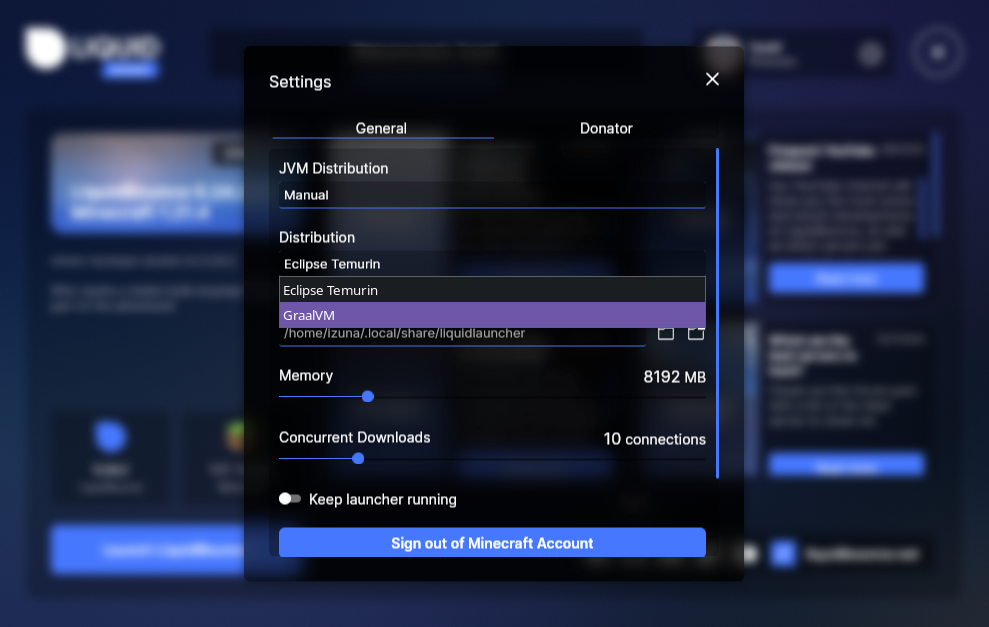
-
Manual GraalVM Installation
- Download GraalVM directly from GraalVM's official website
- Install and configure it as your Java runtime in your Minecraft launcher
- Launch LiquidBounce using the GraalVM installation
Source: A Simple Benchmark Performance Test for LiquidBounce's ScriptAPI
Developing Scripts
LiquidBounce's script API is based on GraalJS, an ECMAScript 2023 compliant JavaScript implementation built on GraalVM. This allows scripts to seamlessly interact with the client's Java and Kotlin codebase, making it particularly intuitive for those familiar with Minecraft modding.
If you're interested in developing your own scripts, please refer to our Script API documentation for detailed information on how to create and develop scripts.